It’s hard to say how many billions of emails are sent on the Internet every day. Emails are everywhere, with parents, friends, social networks, online shops; In short, it is easier to list activities that do not involve electronic communication.
According to some experts, email tracking has reached “endemic” levels among major email senders and, of course, the dreaded spam creators.
Many messages contain tracking pixels – embedded somewhere in the email – that allow most senders to determine whether an email has been opened. Once the small hidden image loads, it sends a report to its recipient. And the tools they use to track us have become increasingly powerful.
These senders know the opening times and dates of the emails they are associated with, as well as the location of the device used and the email software involved. That’s a lot of data to pass on to a reputable or shady foreign company that knows nothing about how the collected data is being used.
Do you know your audience or are you violating privacy?
Marketers will argue that this type of tracking is essential to understanding their audience and getting some return on their advertising investments. But at the other extreme, having one eye hovering over your shoulder and noticing every time you open and read a particular email can feel like an invasion of privacy, especially if you don’t find out until after the fact happens.
How to stop email tracking
The easiest way to stop tracking pixels is to prevent images from loading by default in the email application. Your messages will be less engaging to read, but it’s worth making a trade-off if you want this level of control.

To prevent potentially infected external images containing tracking pixels from loading, enable this option in your Gmail account on the web. ————– Google
Gmail
You can also limit tracking in Gmail accounts on the web. Click the gear (top right) > Show all settings > General and under Images select > Request confirmation before displaying external images (this option also disables live messages). Scroll down to the bottom of the window to save the change.
Mail on macOS
In Mail on macOS, choose Mail > Preferences > Display, then turn off Load Remote Content in Messages. In macOS Sonoma, the latest system, you don’t have to go to “Display” but to “Confidentiality”. You have the option to let the application do the sorting by checking the “Protect email activity” option or unchecking the option to select the “Block all remote content” option below.
Mail on iOS
Same logic as macOS: Go to Settings app > Mail > Privacy and make your choice.
Outlook on Win10
In the Outlook Mail program that comes with Windows 10, tap the gear at the bottom of the navigation pane, then select Reading Pane and make sure both options to automatically download external images are unchecked.
Gmail on Android
You can also find similar settings on your phone. In Gmail for Android or iOS, tap the menu button (top left) > Settings > Your email account > Images.
Using third-party tools
There are free tools like Ugly Email (https://uglyemail.com) and Dryer, extensions for Chrome and Firefox that work with Gmail in your browser.
Add-ons display an icon next to emails from Gmail that contain tracking pixels, even before you open the email itself. You can choose not to send messages that contain tracking pixels.
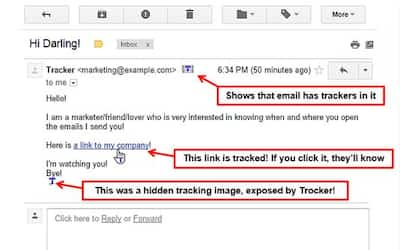
Dryer extension tracks intruders in messages —— Dryer
Dryer, free Chrome and Firefox, works with Gmail, Yahoo and Outlook. As with Ugly Email, tracking pixels are blocked and emails containing such pixels are marked with a small T symbol in the subject line when the message is opened. You can also identify followed links in messages and block them if necessary.
Once these settings and options are complete, your messages will be less visible to overly curious senders.

