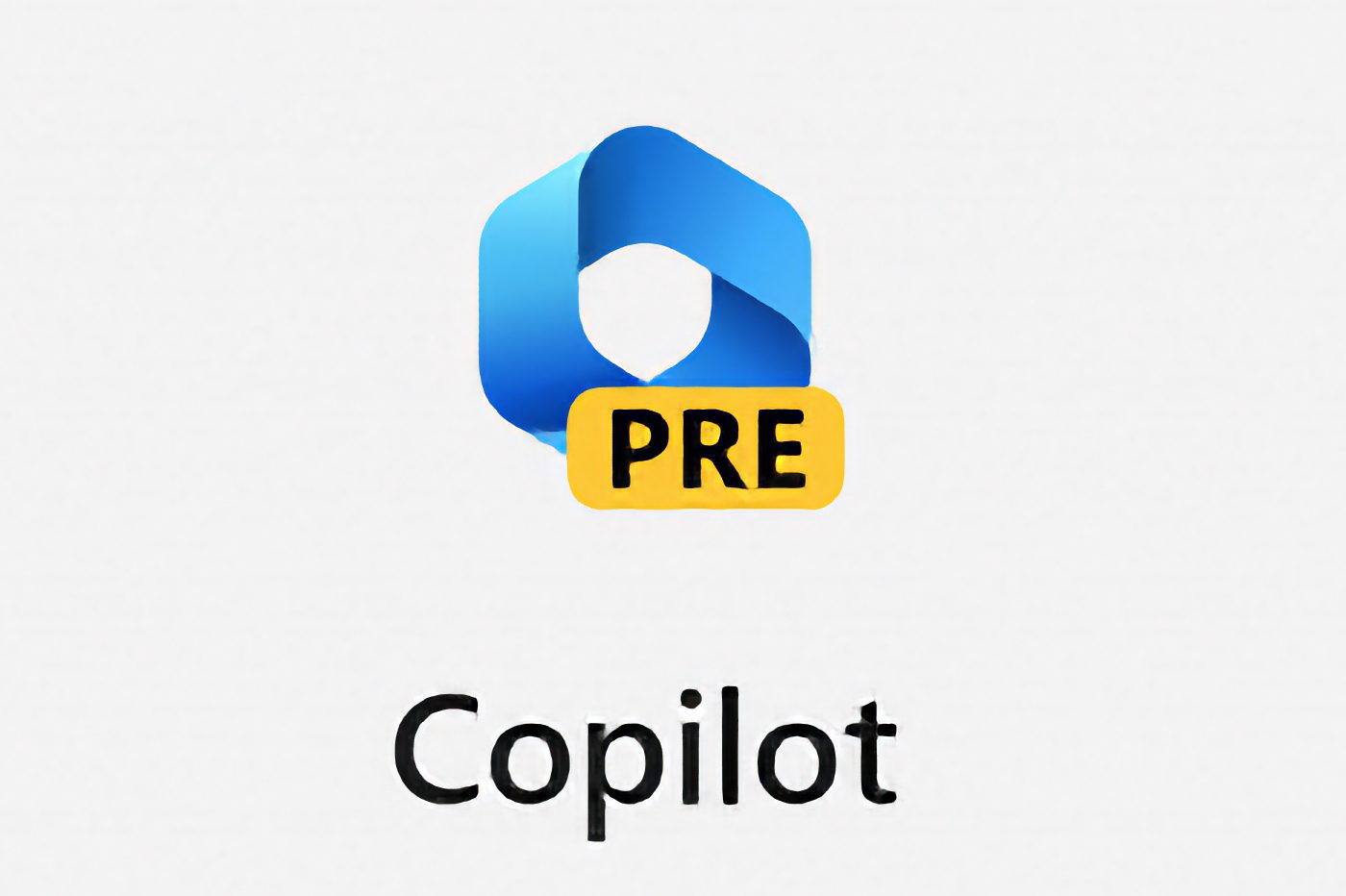Microsoft just released a new preview of Windows 11 for its Insider members. This new build introduces Copilot, the AI-powered personal assistant connected to Bing.
We now know exactly what Windows Copilot will look like. First introduced in March, Copilot is an AI-powered feature that was first integrated into the Microsoft 365 office suite.
Microsoft, which has big plans in the field of artificial intelligence, announced in May during its Microsoft Build 2023 conference that its Copilot would also integrate its operating system. This is now done as Microsoft has just rolled it into preview in the latest version of Windows 11 for its Insider members. To use this you need to download build 23493 from the dev channel and use Microsoft Edge version 115.0.1901.150 or higher.
A first look at Windows Copilot
For this first preview of Windows Copilot, Microsoft says they’ve focused primarily on the module’s user interface. However, the Redmond-based company gives hints about the introduction of new features that will be provided in the next updates of this preview of the tool. Windows Copilot can be activated in two ways: either by clicking on the corresponding button in the taskbar or by using the Windows + C key combination.
Note that by default Windows Copilot uses the same Microsoft account as used in the operating system.
 ©Microsoft
©Microsoft
The AI-assisted assistant is then displayed in a special column on the right side of the screen. To ensure a seamless integration of the module, Microsoft has made sure that it doesn’t appear on top of other windows that are already open, but next to them so that you can easily interact with them when needed.
 ©Microsoft
©Microsoft
While this preview is still limited, Microsoft has listed a number of interactions with its copilot that are already possible. You can ask him to turn on dark mode, set up do not disturb mode, or even command him to take a screenshot. But most importantly, you can harness the power of AI by asking it to summarize a webpage’s content, make up a story for you, and even generate an image.
Source: microsoft